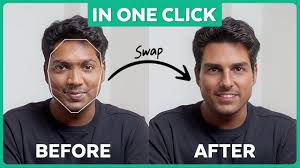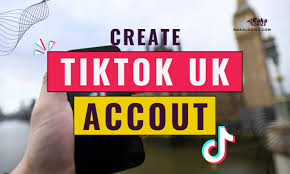Do you dream of taking DSLR-quality photos with just your phone? In 2025, that dream is now a reality—thanks to AI-powered camera tech, pro-level editing apps, and simple shooting techniques, even budget smartphones can create professional-looking images.
Whether you’re snapping portraits, nature shots, or Instagram-ready travel pics, this easy guide will teach you how to turn your phone into a DSLR-style photo powerhouse—with zero technical knowledge needed.
✅ Why Phone Cameras Now Rival DSLRs (in 2025)
Modern smartphones are powered by:
- AI computational photography (real-time enhancements)
- Larger sensors & optical zooms
- Multi-lens setups (ultrawide, telephoto, macro)
- RAW image support
- Advanced editing apps with neural filters
This means you can now capture shallow depth of field, high dynamic range, and sharp detail, just like DSLR cameras.
📱 Step-by-Step Guide: How to Take DSLR-Like Photos With Your Phone
🔹 Step 1: Clean Your Lens First!
Wipe your phone camera lens with a microfiber cloth or soft cotton. Even a small smudge can ruin detail and clarity.
🔹 Step 2: Use Pro Mode (Manual Controls)
If your phone has a Pro Mode, turn it on. You can manually adjust:
- ISO – Lower for outdoor/daylight (e.g. ISO 100)
- Shutter Speed – Slow for low light or motion blur
- White Balance – Adjust for color temperature
- Focus – Manually set focus to fine-tune depth
📱 Apps like Halide, Open Camera, or ProShot bring manual DSLR-style control to any phone.
🔹 Step 3: Master Lighting Like a Pro
- Golden Hour (sunrise/sunset) gives warm, dramatic light
- Backlighting creates glowing outlines (perfect for portraits)
- Use diffused natural light near windows for indoor photos
- Avoid harsh noon sunlight—it causes blown-out highlights
🔹 Step 4: Use Portrait Mode (the Smart Way)
Portrait mode simulates bokeh (background blur), mimicking DSLR lenses like 50mm f/1.8.
✔ Best Practices:
- Stand 1.5–2 meters from your subject
- Make sure there’s space behind them for more blur
- Use a contrasting background for depth
Some 2025 phones allow depth adjustment even after taking the photo.
🔹 Step 5: Shoot in HDR or RAW for More Detail
- HDR Mode helps capture more dynamic range (highlights + shadows)
- RAW format retains all photo data for pro editing
Use apps like:
- Adobe Lightroom Mobile
- Snapseed (free & powerful)
- VSCO X
- Google Camera with GCam mod for Android phones
🎨 Post-Processing: Make Your Photos Pop
DSLR photos look great partly due to editing. You can replicate this with simple apps:
🔧 Best Photo Editing Apps (2025)
| App | Features |
|---|---|
| Lightroom Mobile (Free/Pro) | RAW editing, AI Enhance, presets |
| Snapseed (Free) | Selective edits, HDR scape, healing tool |
| PicsArt AI Editor | DSLR blur, lens flares, light leaks |
| CapCut Photo Editor | Portrait retouching, filters, color LUTs |
| Fotor AI Enhancer | Auto sharpen, color correct, enhance clarity |

🧠 DSLR Photo Tricks Using Your Phone
✔ Use Grid Lines (Rule of Thirds)
Turn on grid lines to balance your composition and align subjects more artistically.
✔ Tap to Focus & Adjust Exposure
Tap your subject → Slide up/down to brighten or darken the scene manually.
✔ Use Telephoto or 2x Zoom for Portraits
Zooming in slightly can reduce distortion, giving faces a more flattering, DSLR-style compression.
✔ Use External Lenses
Clip-on smartphone lenses for:
- Wide angle
- Telephoto (zoom)
- Macro (close-up detail)
Recommended: Moment, Apexel, Xenvo
🧠 AI Camera Features to Use in 2025
Many modern phones offer AI tools that mimic DSLR results:
- AI Scene Detection: Automatically optimizes color, sharpness, and shadows
- Night Mode: For DSLR-like low-light photography
- Long Exposure Mode: Great for water, lights, or moving skies
- Background Replacement/Blur: Even without Portrait Mode
📸 Sample Scenarios
| Scene | Settings |
|---|---|
| Portrait with Bokeh | Use Portrait mode, 2x zoom, golden hour light |
| City Night Shot | Night mode, tripod or stable surface, low ISO |
| Nature Macro | Use macro lens, focus manually, adjust exposure |
| Product Photo | Use soft lighting, white background, top-down angle |
🔐 Bonus Tip: Use a Tripod or Gimbal
Shaky hands = blurry photos.
Use a mini tripod or gimbal to:
- Capture sharp low-light photos
- Shoot timelapse or long exposure
- Record smooth cinematic videos
Top Picks:
- UBeesize Tripod
- DJI Osmo Mobile 7
- JOBY GorillaPod
❓ Frequently Asked Questions
Can phone photos really match DSLR quality?
Yes—for many casual and even professional uses, modern phones rival entry-level DSLRs, especially with editing.
Do I need an expensive phone?
No. Even mid-range phones (like Pixel 7a, Galaxy A55, Redmi Note 13 Pro) offer DSLR-like features via AI + manual controls.
How can I blur background after taking a photo?
Use apps like:
- Snapseed → Lens Blur
- PicsArt AI Blur Tool
- Lightroom → Select Subject → Invert → Blur background
✅ Final Thoughts
Taking DSLR-like photos with your phone in 2025 is not about gear—it’s about technique. By using the right light, understanding your phone’s camera settings, and enhancing with smart editing tools, you can create jaw-dropping images that rival expensive cameras.
So next time someone asks what DSLR you use… you can proudly say: “Just my phone.”
📥 Want a downloadable PDF cheat sheet or video version of this guide?
Drop a comment and I’ll send one your way!